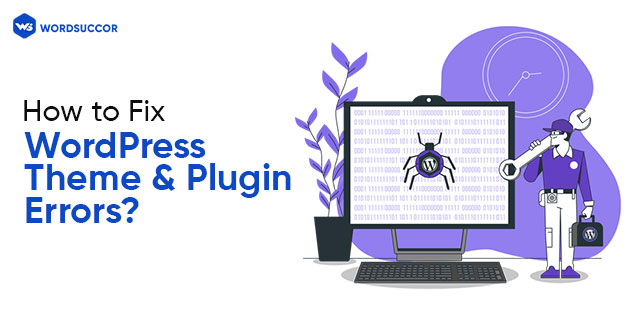How to Fix WordPress Theme & Plugin Errors?
WordPress is an amazing CMS and website-building platform, supporting around 37% of websites globally. On the other hand, vulnerability and conflicts are evident. Even though WordPress offers several plugins and themes, users still face challenges with the sites. Regardless of how useful these themes or plugins are, they are often full of bugs, glitches, and performance concerns.
Since each theme and plugin has different coding done by various developers, no user can be certain of correcting the errors. As a result, you may encounter various variables that can impact a website.
Hence, it would be in your best interest to adopt the troubleshooting measures to overcome such challenges. Also, you can consider hiring a WordPress theme development company to do it for you. The below comprises everything from WordPress Theme & Plugin conflicts to ways to tackle them.
How to Fix Theme Errors
You’ll easily find thousands of forums providing quick tips and solutions to several WordPress theme errors. Below are addressed some of the theme errors and tips to fix them.
- Missing Stylesheet
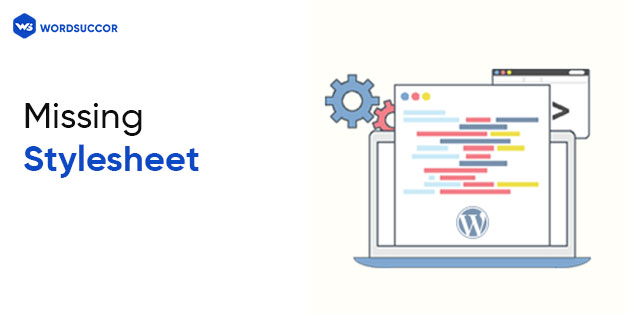
What if you’ve just downloaded a powerful theme and you’re shown with the message “theme installation failed.” The reason could be missing the stylesheet but it’s also possible that you missed uploading the root theme folder.
Error Solution: Find the root theme folder on your system and open it. Now, you might find all the theme files there and if not, check the subdirectory. Once you find the folder, upload it via WordPress or the unzipped one via FTP.
Build Engaging Custom WordPress Theme From Us
- Unsatisfactory Homepage
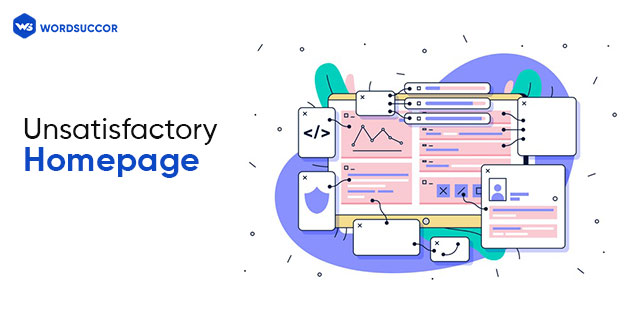
Wouldn’t it be great to obtain a theme appearance the way you expected? However, no theme could be as amazing as others. So, if your website theme isn’t meeting the demo expectations, reading settings may be wrong.
Error Solution: Go to Settings>Reading. Further, mark the option “Front Page Displays.” However, if your website theme doesn’t require any template, enable the option “Your latest posts.”
- Messy URLs
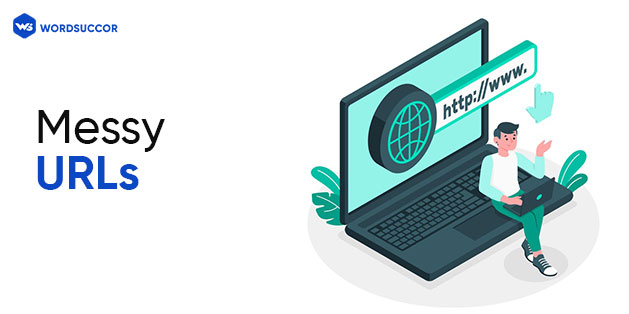
The default WordPress URL architecture isn't SEO-friendly and is quite pretty too. So, you may find website URLs look messy while setting up the website.
Error Solution: Simply click on Settings>Permalinks and modify your settings to the “Post name” choice. You can also pick other options depending on what suits you the best.
- Posts Displaying 404 Error
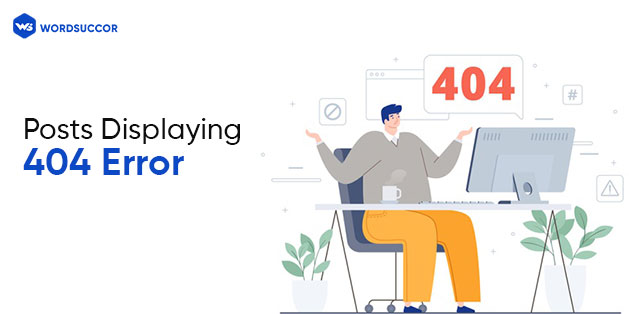
There’s no need to panic if your website posts are stating 404 errors. Sometimes, posts go unnoticed and permalink settings are needed to be refined.
Error Solution: The right fix is to select Settings>Permalinks and save the changes. However, if it doesn’t work for you, upgrade the .htaccess file manually or get expert assistance.
- Theme Styling Modifications Aren’t Effective
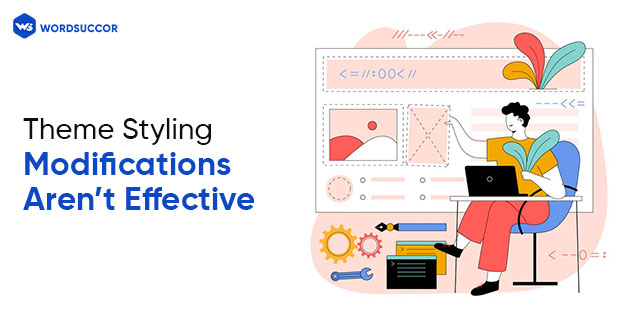
So, you've decided on a theme and want to style it according to your brand's viewpoint and personality. You began by changing the stylesheet and customizing CSS, but none of the changes seem to be working.
Follow the steps shared below for fixing the hassle:
- WordPress Customizer: Utilizing theme customizer for modifying theme? Try saving the changes and refresh pages to determine the modifications.
- Disable Cache: Your website may possess a caching plugin affecting the CSS. If yes, disable it and see the impact.
- WordPress Theme Editor Changs: Trying to edit the theme using WordPress Editor? Go to Appearance>Editor. Here, the changes might not be saved because of server permissions.
- Failing to Change Background: Unable to change theme background with WordPress dashboard? Your theme might have a default image set. Give a new image a try to determine the right cause.
Major Causes of Plugin Conflicts
The ideal way to resolving WordPress Plugin conflicts is to determine the reasons behind these errors.
- Poor Plugin Coding
Installing a poorly coded plugin is likely to cause conflicts with your theme or other plugins. For example, many plugin hassles are caused by jQuery. Hence, determining plugin’s compatibility and user reviews on the same is vital to avoid such errors. Avoid unauthorized sources to download or install the plugins on your website. Check the WordPress repository for free plugins and ensure determining pros and cons before choosing any plugin.
- WordPress Conflict With Plugin
Plugins and WordPress versions may often clash and the reason could be the WordPress version upgrade. Before updating either, ensure the plugin’s compatibility with the previous WordPress version.
On the contrary, you must assess the plugins before upgrading the WordPress version. If you find any plugin with uninstalling, deactivate them before they cause any hassles.
- Plugin and Theme Conflict
Conflicts are likely to occur among active WordPress themes and a specific plugin. Furthermore, if both the plugin and the theme have similar features, this conflict is more likely to occur.
Contact Us To Create Custom Plugin To Add New Functionality in Your Website.
How to Fix Plugin Errors
- White Screen Appearance
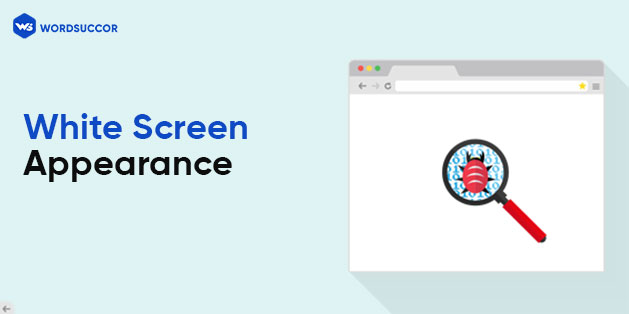
The white screen error occurring in the admin area is often followed by the WordPress plugin error. This means that deactivating a plugin from the admin area would be difficult. In this case, follow the steps:
- Backup all your plugin files and folders
- Erase all the plugins and files stored in the plugin folder
- Upload the individual plugin to identify the cause of the error
Remember that when you uninstall plugins, they are also deactivated. However, uploading them isn’t enough. You need to upload and activate every plugin individually.
- Avoid Installing Outdated Plugins
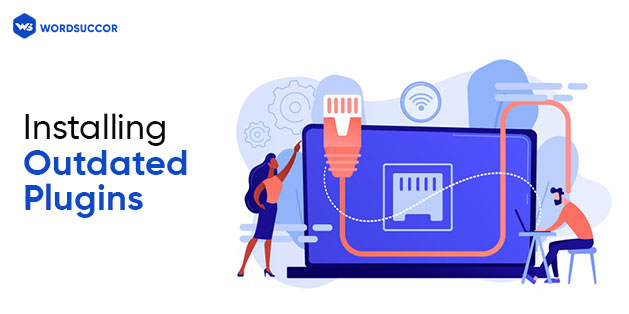
When it comes to plugin installs, priority should always be to avoid the use of outdated plugins. Keep an eye out for plugins that have been updated recently. Also, don't download or install any plugins that haven’t been updated in months.
- Visit Support Forum to Analyze Plugin Conflict
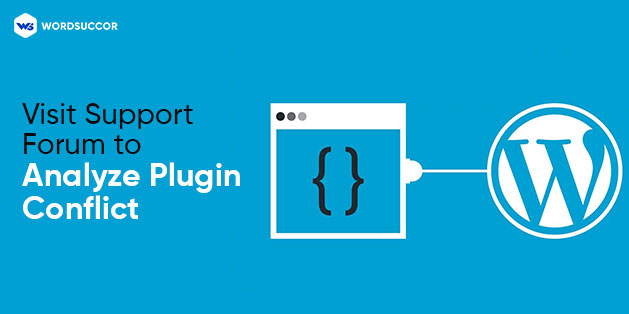
Every plugin in the WordPress repository comprises a support forum with several plugin hassle answers. Check to see whether a plugin dispute has been mentioned previously. Also, if you're considering purchasing premium plugins, ensure searching the support forums for any recent disputes.
- Test Plugins Before Installation
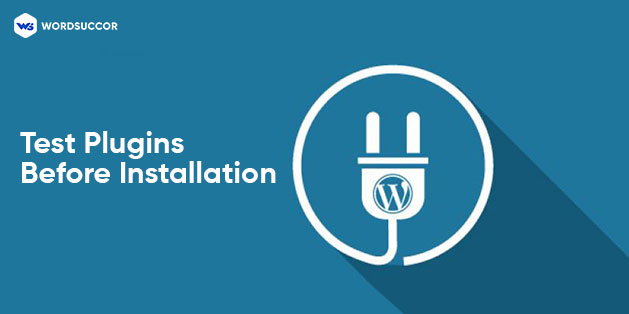
Testing the plugins on a localhost trial site is another effective way to prevent plugin disputes. This is important for plugins that have the potential to destroy your website or plugins with unknown sources.
Therefore, test your WordPress plugins on a local host before installing them to a live website and later regretting it.
Final Thoughts
There you go with common WordPress themes and plugin errors with their quick fixes. However, the errors aren't endless, and you must remember that WordPress plugins are in charge of your website's proper operation. So, ensure you find and pick the right solution as per your website needs. Still can’t find the right solution?
You can rely upon a WordPress plugin developer for expert assistance. Also, you can hire WordSuccor for getting result-oriented WordPress solutions. Our solutions range from WordPress Support to Multisite Management, WordPress Theme Customization, and so on. Hope you find this guide on WordPress Theme Customization helpful and worth considering.