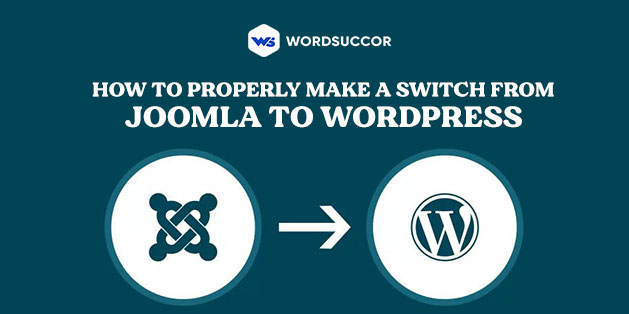How to Properly Make a Switch From Joomla to WordPress
The incapability of the current Content Management System insists the businesses adopt another.
Years back, Joomla has its own aura. No CMS stands by it, but, sooner, with the increase in the demand of business needs, Joomla fails to impress.
Even though Joomla is a powerful platform, but, now is the time to have some flexible and more compatible platform.
However, many people choose to use WordPress for their projects, in large part due to its ease of use and flexibility.
Unbelievably, WordPress powers 37.8% of all the internet. With the market share of 63.5%, WordPress tops. Indeed, this Content Management System holds 14.7% of the leading websites on the internet.
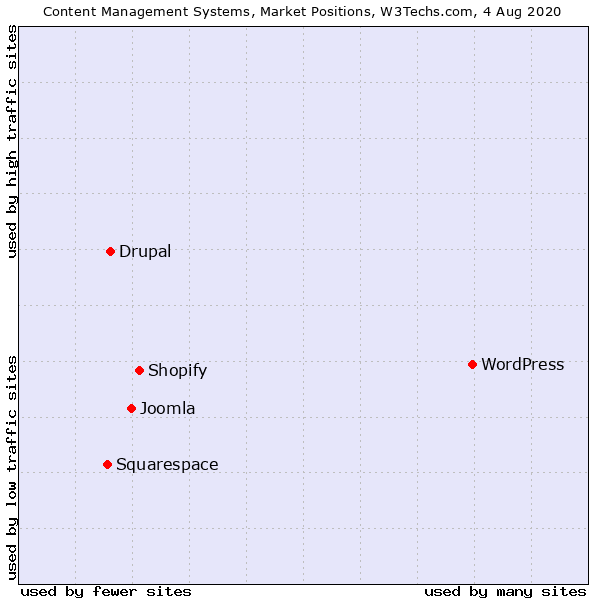 Henceforth, knowing the popularity of WordPress, it is worth migrating the Joomla to WordPress. The problem is, moving a website from one platform to another can be a little confusing. That's why we will walk you through the process and show you how to migrate your site from Joomla to WordPress.
Henceforth, knowing the popularity of WordPress, it is worth migrating the Joomla to WordPress. The problem is, moving a website from one platform to another can be a little confusing. That's why we will walk you through the process and show you how to migrate your site from Joomla to WordPress.
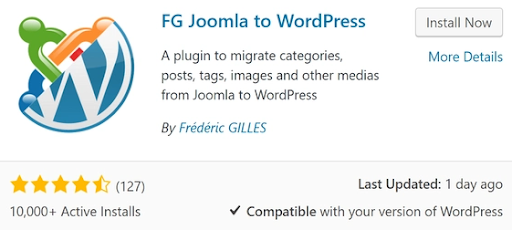 After finishing the installation, the "Active" button will take the position of the "Install Now" button. Choose it and you are good to go.
Moving towards the next step, there is a need to navigate to Joomla installation. However, let the WordPress dashboard be open for some more time.
After finishing the installation, the "Active" button will take the position of the "Install Now" button. Choose it and you are good to go.
Moving towards the next step, there is a need to navigate to Joomla installation. However, let the WordPress dashboard be open for some more time.
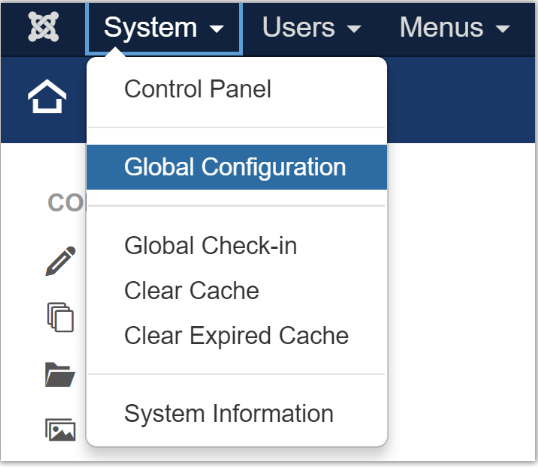 Choose the server tab and get the database Settings section in. Below, we have mentioned the four fields that are under the Database Type drop-down:
Choose the server tab and get the database Settings section in. Below, we have mentioned the four fields that are under the Database Type drop-down:
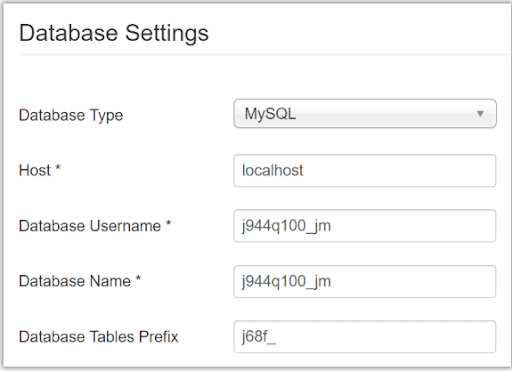 Store the information as it will get used in some minutes only. Move to the WordPress tab now.
Store the information as it will get used in some minutes only. Move to the WordPress tab now.
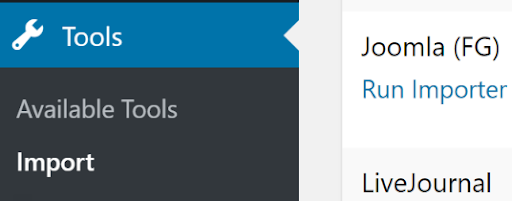 Here on this page, you can get the Empty WordPress content option towards the top. It eliminates every page, post, categories, media files, and tags. But, if there is anything that needs backup, then do it as well before finishing the migration process. If there is not, then, choose the Remove all WordPress content setting and then, choose the identical button below:
Here on this page, you can get the Empty WordPress content option towards the top. It eliminates every page, post, categories, media files, and tags. But, if there is anything that needs backup, then do it as well before finishing the migration process. If there is not, then, choose the Remove all WordPress content setting and then, choose the identical button below:
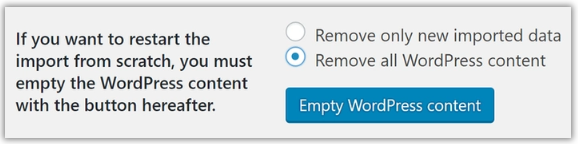 The process of replacement might take some more time. After this, the WordPress database section up resets to zero, as given below:
The process of replacement might take some more time. After this, the WordPress database section up resets to zero, as given below:
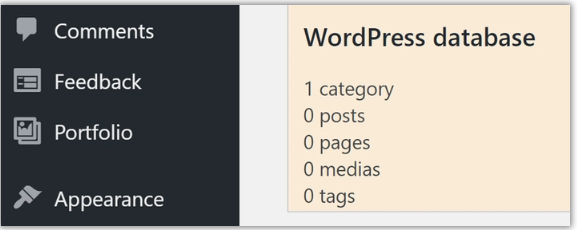 Head to the Joomla Website parameter section and fix the URL of the Joomla website in the corresponding field:
Head to the Joomla Website parameter section and fix the URL of the Joomla website in the corresponding field:
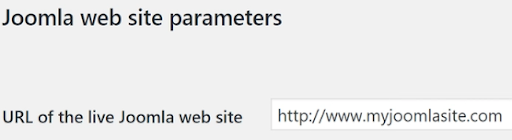 In the below section, you can get many fields in the Joomla database parameters. Move to the Joomla tab and copy every parameter in the corresponding field. These fields share similar names of both segments, therefore, there should not be any confusion. Let the Port field remain intact, then, select the Test the database connection button at the end of this section.
In the below section, you can get many fields in the Joomla database parameters. Move to the Joomla tab and copy every parameter in the corresponding field. These fields share similar names of both segments, therefore, there should not be any confusion. Let the Port field remain intact, then, select the Test the database connection button at the end of this section.
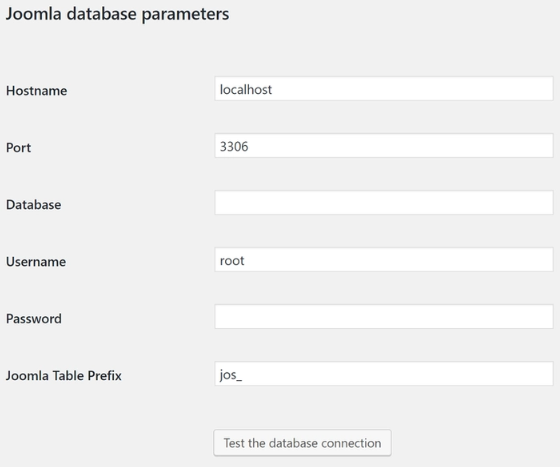 After the success of this connection, a message will arrive stating so will arrive. Then, move over to get the major import options. The important things that need consideration are Media and Archived Posts.
Hence, initially, choose Not imported until you like to do it. For the latter, choose the content image as the featured image. Later, save the Import meta keywords as tag settings and fix settings below.
After the success of this connection, a message will arrive stating so will arrive. Then, move over to get the major import options. The important things that need consideration are Media and Archived Posts.
Hence, initially, choose Not imported until you like to do it. For the latter, choose the content image as the featured image. Later, save the Import meta keywords as tag settings and fix settings below.
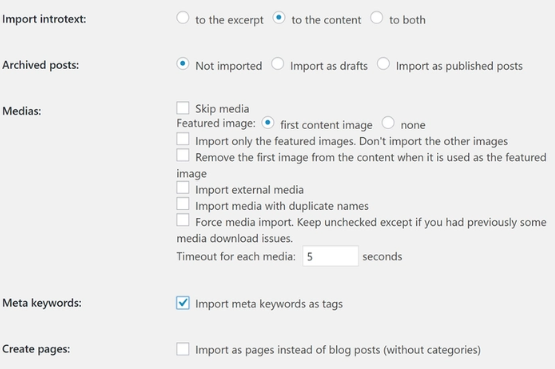 Then, select the Resume/Select the import button and check out the working of the plugin.
Then, select the Resume/Select the import button and check out the working of the plugin.
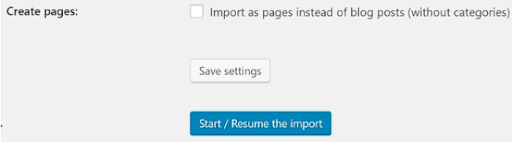 After the successful completion of the migration process, select the Modify internal links option at the page end. The aim of this option is to change the internal links among the pages and posts to the new URLs.
After the successful completion of the migration process, select the Modify internal links option at the page end. The aim of this option is to change the internal links among the pages and posts to the new URLs.
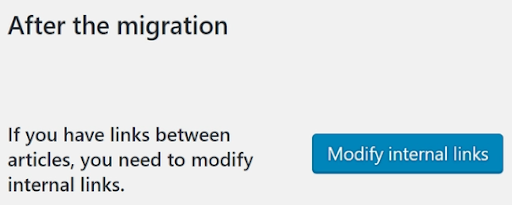 Now, we have to only customize the new WordPress website.
Now, we have to only customize the new WordPress website.
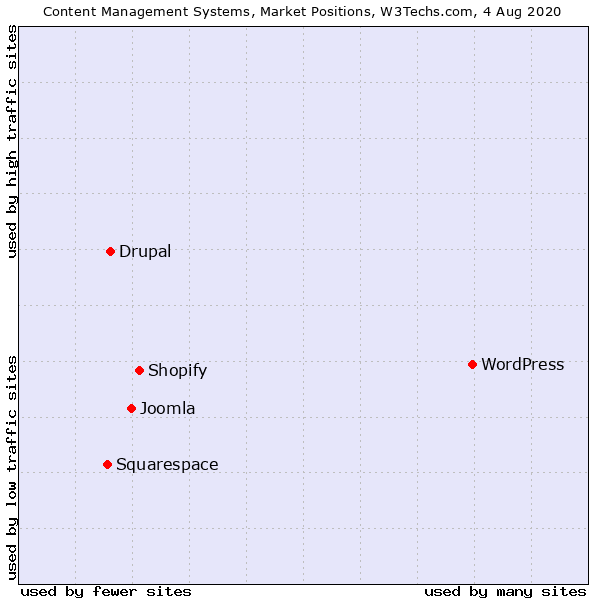 Henceforth, knowing the popularity of WordPress, it is worth migrating the Joomla to WordPress. The problem is, moving a website from one platform to another can be a little confusing. That's why we will walk you through the process and show you how to migrate your site from Joomla to WordPress.
Henceforth, knowing the popularity of WordPress, it is worth migrating the Joomla to WordPress. The problem is, moving a website from one platform to another can be a little confusing. That's why we will walk you through the process and show you how to migrate your site from Joomla to WordPress.
Joomla to WordPress Migration services
Why Migrate your Website from Joomla to WordPress?
Joomla is a solid platform, but many people prefer WordPress because of its impeccable features and functionalities. It offers built-in search engine optimization (SEO) capabilities, robust security, and many useful features. Migrating from one platform to another is not about choosing which platform to outperform the other, it is about understanding which is best for your specific needs. WordPress, by comparison, is the most popular Content Management System (CMS). It also has several advantages over Joomla. For example: WordPress is more beginner-friendly. If you are new to building and managing websites, it will probably take you a lot less time to get to grips with WordPress than it does Joomla.How to Migrate your Website from Joomla to WordPress
There is no denying that migration from Joomla to WordPress is not a daunting task anymore. The steps defined below makes the conversion process seamless. Check out below:Step 1 : Installation of the FG Joomla to WordPress plugin
First of all, after making the WordPress website ready, you have to install and activate the FG Joomla to WordPress plugin. Move to WordPress dashboard and towards the Plugins, select the "Add New" tab. From the next screen, type the plugins' full name and select the "Install Now" . You have additional customization options. The utter number of plugins and themes available for WordPress users is amazing. No matter what type of website you want to create, you can get it done much faster using these dedicated tools. The WordPress community is much more active. A large user base means you have access to the best support community. If you ever have problems using WordPress, there are many professional WordPress programmers for hire on the internet to help you solve them. WordPress is by far the best choice if you don't have any web development experience. With this CMS, you can create professional-looking websites with advanced features without touching a single line of code. On the other hand, if you have experience with web development, you can get even more out of the platform. At this stage, you should already decide if you are ready to move your website from Joomla to WordPress. So, without any further delay, let's get started with the migration process:Step 2: Preparing to move your website from Joomla to WordPress
Before starting the migration process, you will need three things: Hosting to connect a new website: If you don't know which one to choose. It could be shared hosting, VPS (virtual private server) hosting, Dedicated hosting, Cloud hosting, etc. A clean WordPress installation, setup, and preparation: Install WordPress, set up, and prepare it for migration of Joomla to WordPress. Access to the domain you are currently using on your Joomla website: After migrating your website, you need to update this domain to point to your WordPress installation. It is important to emphasize that your choice of web host is critical to your website. Ideally, you want to choose a vendor that offers you fair prices, great performance and is responsive to WordPress specifics.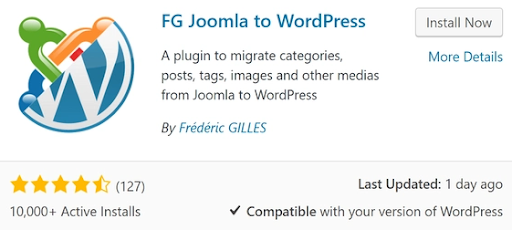 After finishing the installation, the "Active" button will take the position of the "Install Now" button. Choose it and you are good to go.
Moving towards the next step, there is a need to navigate to Joomla installation. However, let the WordPress dashboard be open for some more time.
After finishing the installation, the "Active" button will take the position of the "Install Now" button. Choose it and you are good to go.
Moving towards the next step, there is a need to navigate to Joomla installation. However, let the WordPress dashboard be open for some more time.
Step 3# Locate your Joomla database parameters
Login to your Joomla back end and find the System option at the top of the page, then click on Global Configuration: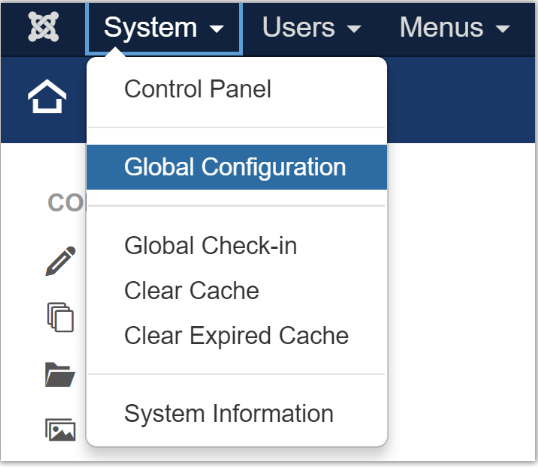 Choose the server tab and get the database Settings section in. Below, we have mentioned the four fields that are under the Database Type drop-down:
Choose the server tab and get the database Settings section in. Below, we have mentioned the four fields that are under the Database Type drop-down:
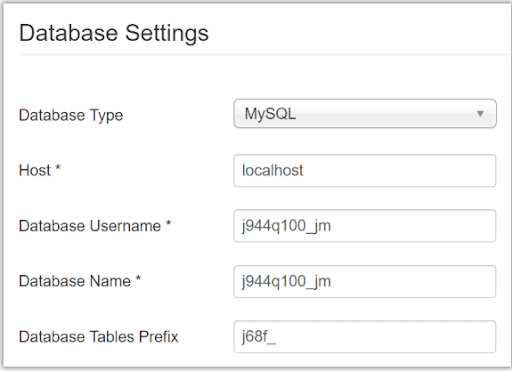 Store the information as it will get used in some minutes only. Move to the WordPress tab now.
Store the information as it will get used in some minutes only. Move to the WordPress tab now.
Need help to execute Successful Migration? Contact us Now!
Step 4 # Migrate Joomla content into WordPress
Select the Tools tab and click the Import option. This section has a new alternative, that is Joomla FG. It is the tool that we are using to migrate the Joomla to WordPress. Select the Run importer to initiate the process: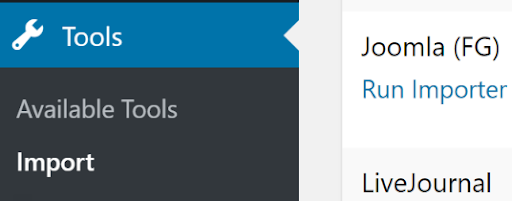 Here on this page, you can get the Empty WordPress content option towards the top. It eliminates every page, post, categories, media files, and tags. But, if there is anything that needs backup, then do it as well before finishing the migration process. If there is not, then, choose the Remove all WordPress content setting and then, choose the identical button below:
Here on this page, you can get the Empty WordPress content option towards the top. It eliminates every page, post, categories, media files, and tags. But, if there is anything that needs backup, then do it as well before finishing the migration process. If there is not, then, choose the Remove all WordPress content setting and then, choose the identical button below:
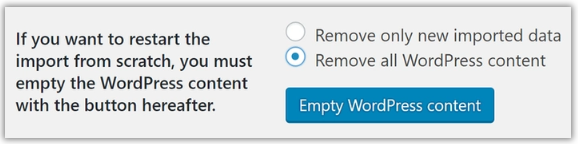 The process of replacement might take some more time. After this, the WordPress database section up resets to zero, as given below:
The process of replacement might take some more time. After this, the WordPress database section up resets to zero, as given below:
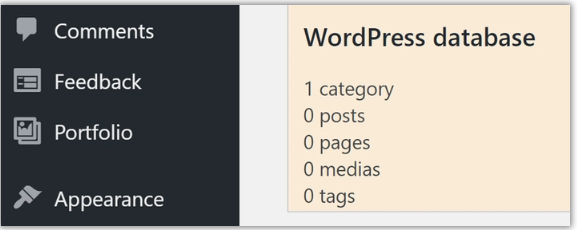 Head to the Joomla Website parameter section and fix the URL of the Joomla website in the corresponding field:
Head to the Joomla Website parameter section and fix the URL of the Joomla website in the corresponding field:
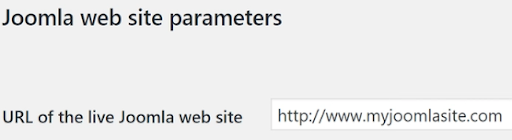 In the below section, you can get many fields in the Joomla database parameters. Move to the Joomla tab and copy every parameter in the corresponding field. These fields share similar names of both segments, therefore, there should not be any confusion. Let the Port field remain intact, then, select the Test the database connection button at the end of this section.
In the below section, you can get many fields in the Joomla database parameters. Move to the Joomla tab and copy every parameter in the corresponding field. These fields share similar names of both segments, therefore, there should not be any confusion. Let the Port field remain intact, then, select the Test the database connection button at the end of this section.
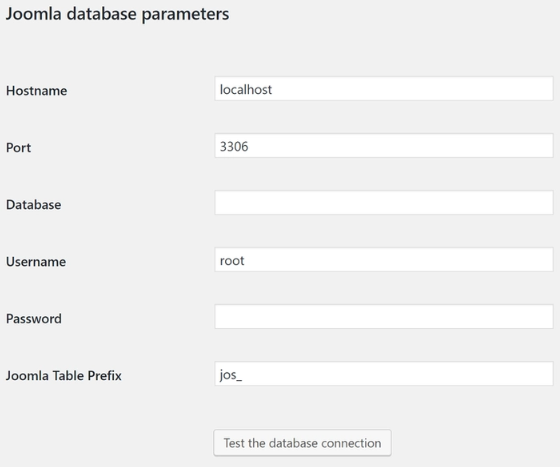 After the success of this connection, a message will arrive stating so will arrive. Then, move over to get the major import options. The important things that need consideration are Media and Archived Posts.
Hence, initially, choose Not imported until you like to do it. For the latter, choose the content image as the featured image. Later, save the Import meta keywords as tag settings and fix settings below.
After the success of this connection, a message will arrive stating so will arrive. Then, move over to get the major import options. The important things that need consideration are Media and Archived Posts.
Hence, initially, choose Not imported until you like to do it. For the latter, choose the content image as the featured image. Later, save the Import meta keywords as tag settings and fix settings below.
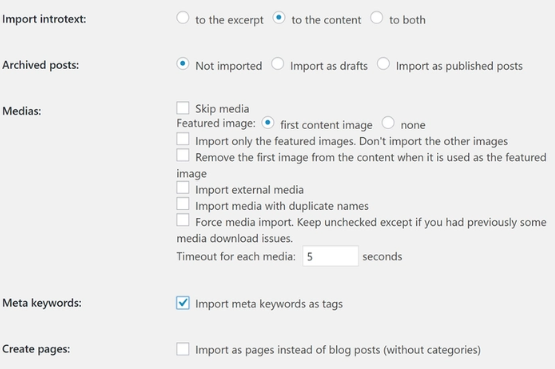 Then, select the Resume/Select the import button and check out the working of the plugin.
Then, select the Resume/Select the import button and check out the working of the plugin.
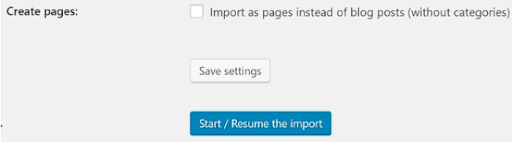 After the successful completion of the migration process, select the Modify internal links option at the page end. The aim of this option is to change the internal links among the pages and posts to the new URLs.
After the successful completion of the migration process, select the Modify internal links option at the page end. The aim of this option is to change the internal links among the pages and posts to the new URLs.
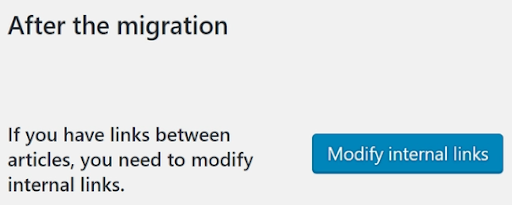 Now, we have to only customize the new WordPress website.
Now, we have to only customize the new WordPress website.
What to do after Migrating your Joomla Website to WordPress?
Now, your website is available to operate, although there are some extra steps to get your website up and running. First of all, no WordPress website is complete without an outstanding maintenance theme. Get the one that satisfies your requirements and fix it in the Appearance -> Themes tab. The following step is to search for some WordPress caching plugins, backup plugins or many more as per your need. These plugins will help you to include new functionality to your website. Before you finish, you should consider three additional steps: work on WordPress Search Engine Optimization (SEO), stretch your security, and use some methods to speed up the loading times.Wrapping Up
The migration process of Joomla to WordPress is a daunting task. But, because of the best features, which are the plugin system and the import function of WordPress, the process becomes seamless. Below, are some of the important steps that you need to follow while migrating Joomla to WordPress:- Set the domain and WordPress web hosting.
- Now, install the WordPress and FG Joomla to WordPress plugin.
- Set the Joomla database parameters.
- Get the Import tool to migrate the Joomla content to WordPress.