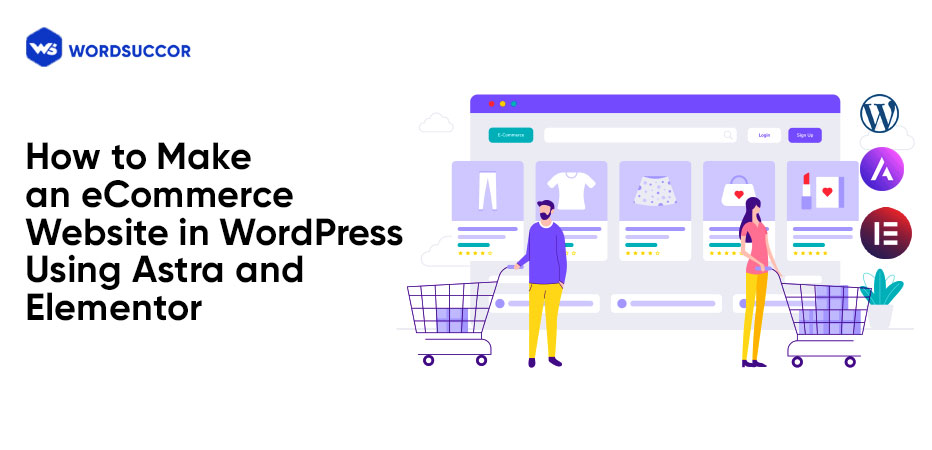How to make an eCommerce Website in WordPress using Astra and Elementor?
Building a new eCommerce website in WordPress is, of course, a difficult undertaking, especially for beginners.
However, things have grown easier these days thanks to a plethora of tutorials and sessions available online.
What will be your reaction if we tell you that you can create an incredible digital store in no time and without the help of WordPress CMS developers? Also, with or without having any coding skills.
Yes, you might be thinking that it is a huge challenge.
Rather you would prefer employing Custom WordPress Development services to have the store properly created.
However, it gets much easier to build an eCommerce website in WordPress using Astra, Elementor, & WooCommerce in place.
- Astra: Astra is a WordPress theme with a lot of options for customization, including WooCommerce integration and sample sites.
- WooCommerce: You'll need to install the most recent version of WooCommerce from the WordPress repository.
- Elementor: Elementor, as a free page builder, is the ideal option for people with no coding experience. It helps in designing the entire online eCommerce store, including pages such as the homepage, about us, and more.
Want to build an eCommerce site in WordPress? Contact Us Now!
Tips to Creating an eCommerce Website in WordPress Using Astra
Astra is well-known for two aspects, in addition to its flexibility and customization features. It includes:
- Using the real-time WordPress customizer, Astra's specific integration lets you customize the important aspects of the digital store.
- Integrate free Elementor WooCommerce layouts and WordPress customizer options, allowing you to easily build an appealing online store.
Other Astra’s exceptional features include:
- Responsive layouts that adapt to any screen size.
- Compatible with almost all page builders, including Brizy, Elementor, and others.
- A multitude of pre-built layouts that are fully configurable.
Let's get started with the ways for how you can design an eCommerce Website in WordPress using Astra & Elementor.
Install the Astra WordPress Theme
After you've finished downloading the most recent WooCommerce version, you'll need to install the Astra theme and plugins to get started.
To do so, log in to your dashboard, go to Appearances, click on Themes, and install and enable Astra.
#1. Upgrade Astra WooCommerce Demo Starter Site
After you've finished installing the Astra theme and plugins, select an Astra demo site option and use the page builder to configure your website's layouts.
For this:
To get started, go to Elementor Page Builder. You can now leverage the filtering options to find different eCommerce templates. However, some of these may be free, while others may be premium.
It's now up to you to choose which demo site you want to use.
By selecting the "Import the site" option, you can easily replace the previous designs and customize the appearance of your store.
#2. Utilize WordPress Customizer to Make Changes Your Way
The Astra theme leverages the Native WordPress Customizer to alter the appearance of the online eCommerce business. This tool allows you to make code-free adjustments to various shop characteristics while also allowing you to preview the changes in real-time.
To use WordPress's native customizer, go to Appearance and then Native WordPress Dashboard.
Furthermore, Astra also allows you to modify other features of your store, like logos, fonts, colours, and so on. The Astra theme integrations also enable you to focus and control the functioning like:
- What makes the product listing pages function?
- Upsells on your checkout page
- Images of your products
Other Basic WooCommerce Settings
For accessing these setting options, click on the Native Customizer’s sidebar.
It will open the below-mentioned areas:
- Single Product: This option allows you to disable the breadcrumbs and simply show the single product you wish to display on that page.
- Product Catalog: You can use this function to limit the number of products that appear on your store page. Also, you can choose the information to display on the product page.
- Store Notice: With this, you can manage the text to be shown on your online store. This can be related to anything like upcoming sales, promotions, product releases, and so on.
- Cart: This setting option helps in boosting the sales of the cart page.
Tips to Creating an eCommerce Website in WordPress Using Elementor
Customizing the product pages and online shop, as well as the sidebar and navigation menu, is easy with the Astra and Native WordPress Customizer.
However, when it comes to modifying your online eCommerce store's Home or About Us page, Elementor page builder is the way to go.
For editing your Store’s Homepage, select edit with Elementor. This way you will be capable of:
- Altering the images or text.
- Drag and drop design components to rearrange them.
- Integrate different design components.
When to Consider Pro Versions of Astra or Elementor
Every theme, on the whole, comes with a pro version that adds further features and functionality.
Both the Astra and Elementor come with pro editions, which provide you with more options and tools to enhance the look and feel of your store.
Premium versions are not only eye-catching, but they also play an important part in giving your bottom line a real impact by making it simple for customers to shop the goods, add to cart, and make payments.
Some pro features at the checkout point include:
- Product Quick View: While hovering over a product, shoppers may easily click on the Quick View option to learn more about it. Overall, they can get crucial information without having to navigate to another page, resulting in a better purchasing experience.
- Off-Canvas Sidebar: This option is for adding filters without hampering the shoppers browsing. Of course, excellent filtering is essential for every eCommerce site, and when done correctly, buyers can quickly locate and purchase their desired item.
- White Label: In case, you are designing an eCommerce for your client, the White Label feature lets you eliminate any branding or watermarks from the dashboard, offering the customized product.
- Infinite Scroll for Products: When customers navigate down the website, more products appear automatically. This means the shoppers tend more likely to view more products, which is amazing if your store has a large inventory.
- Additional Checkout Options: For example, you may offer a two-step authentication checkout option. You can also choose whether or not to set up the coupon field during the checkout process, as well as other settings.
Similarly, when you use Elementor Pro, you receive access to Elementor WooCommerce widgets that can help you highlight and redesign your products even better.
Launch Your Own WordPress Website Today With WordSuccor!
Wrapping Up
So, now you know how Elementor, Astra, and WooCommerce work together to make designing a digital eCommerce store a breeze. However, all you need to remember is the simple procedure including:
- Installing the latest WooCommerce version and configuring it.
Importing Astra demo site. - Making real-time modifications using Native Customizer.
- Using Elementor Page Builder to modify the homepage and other web pages.
When you execute all of this correctly, you'll be able to sell your products online quickly and easily while also keeping your customers happy. However, you should get help from a WordPress CMS development company for better results so that you can concentrate on other business objectives.
We provide strong and feature-rich website development services at WordSuccor to help your online stores stand out from the crowd and attract a larger audience. Everything from creating eye-catchy and informative websites to the customized eCommerce stores, our experienced and skilled developers can do it all. All in all, our professionals turn your ideas into a completely working WordPress website with an excellent user experience.
Get in touch today!!